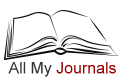All My Journals - How Does It Work?
All My Journals doesn't require much of an explanation. The main window should be self explanatory, and the fact that it opens on the current day of the current month of the current year, means you are always where you need to be when starting out. It's a calendar, in the same way that a paper based diary or journal is a calendar. September will always follow August, 2012 will always come after 2011, and today will always come after yesterday.
Using All My Journals
As you can see from the screenshot below, All My Journals opens onto a single day. In the picture, that day is October 1st, 2011, but in reality, it will be the current day of the current month. The writing area will usually be empty - unless you have already written something for that day, and the open Journal will be whatever Journal was open the last time you ran All My Journals. (Licensed Version)
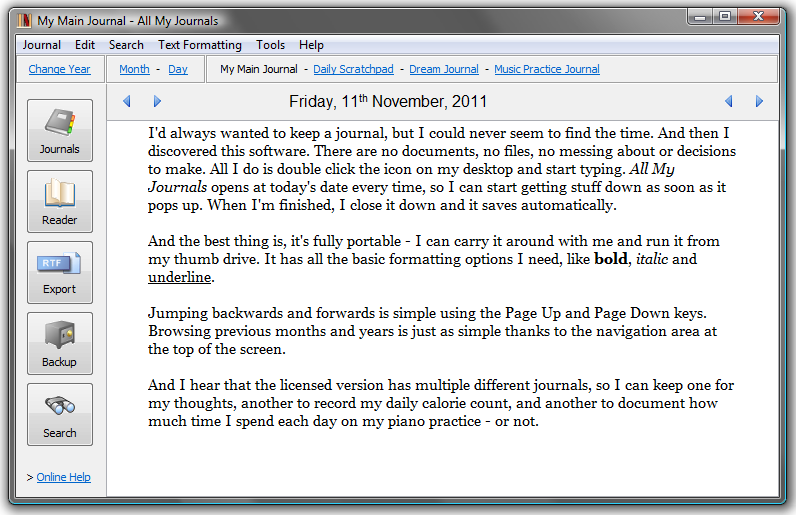
If you are opening All My Journals for the first time, a dummy entry - written by myself - will fill the current day. You should delete this in the same way that you delete any text in a word processor or text editor. If you are running the Trial Version or the Licensed Version, four sample Journals will have been created. These can be deleted or renamed by opening the Journal Manager.
The navigation area above the open day allows you to jump to any month in the open year, and to any Journal. The year list above the left sidebar allows you to jump to previous or subsequent years. Three years will always be present: the current year, last year, and next year. As time passes, the year list will grow. It will always contain every year in which you have used the software, as well as next year, so if you use All My Journals from now until 2020, you will have at least ten years to choose from on the year list.
All My Journals never expires, and old entries for months and years past are always there, and easily accessible to you. Clicking on a previous month opens the first day in that month, and clicking on a previous or subsequent year opens January 1st for that year. Clicking on the current month of the current year will always jump to the current day.
Before doing anything else, you should click on the Shortcuts button on the left sidebar of All My Journals. Learn about the Page Up and Page Down shortcut keys, as they will speed up your navigation. The wheel of your mouse can also be used to scroll backwards and forwards to previous or subsequent days.
And that's the basics of All My Journals. You type an entry for today or whatever day you choose, then you close the software or move to another day. Your words are automatically saved. All My Journals is designed for people who want to keep written Journals. If you want to store pictures, emails, documents, or do anything beyond keeping a written journal, then this is not the software for you.
All My Journals Reader is a simple read-only popup that lets you browse old entries for a journal on a month by month basis. It only displays days that contain entries, making it very easy to read your old journals, and contains simple backwards and forwards links at the top of the dialog that help you to read an entire journal at a single sitting. The Reader can be opened by clicking the Reader button, or using the Ctrl+R shortcut.
Licensed Version: The crucial difference between the free and the licensed versions is that the licensed version allows you to create multiple Journals. This is very powerful, and makes segmenting your Journals a simple process. For example: you may wish to create a Journal to store your diet and calorie count, another Journal to document your studying, and another to keep a daily record of your word count and progress on that novel you're working on. Small Journals like this are difficult to maintain in software like MS Word, but very simple to keep in All MY Journals.
Manage Your Journals (Licensed Version)
If you are running the licensed or trial versions of All My Journals, you will have access to the Journal Manager. This allows you to create new Journals, and to rename or delete existing Journals. You can create as many Journals as you wish, all of which can be easily accessed from the Journal Navigation Area.
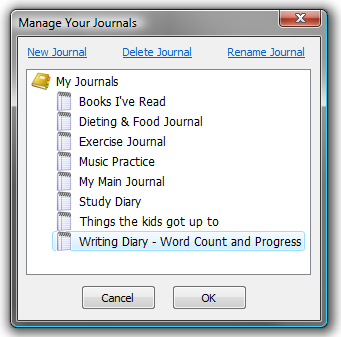
Users of the free version of All My Journals are limited to a single journal. For these users, the navigation area is replaced with a monthly list for easy navigation within that one Journal.
Search Through Your Journals (Licensed Version)
The search facility of All My Journals is incorporated directly into the main window, and appears at the bottom when the search button is clicked. You can search the current day, current month, or current year for the active Journal. A list of results will appear on the right, and clicking on one of those results will jump immediately to the day in question, where the searched for word or phrase will be highlighted.
The search list displays an extract from the text surrounding the word or phrase, which makes it easy for you to determine if you want to see more. It is sorted in reverse chronological order, and is a great way to look back through previous entries where you wrote about something specific: your boyfriend, a book you read months ago, or the state of your wardrobe.

Adding and changing your password
The first time you open All My Journals, a password will not be set and you do not have to set one. Not every user will want to assign a password to their Journals. To add a password, click on the Set Password option on the Tools menu. Your password must not contain any Unicode characters, but apart from that it can be anything you wish - obviously, the stronger the password the better.
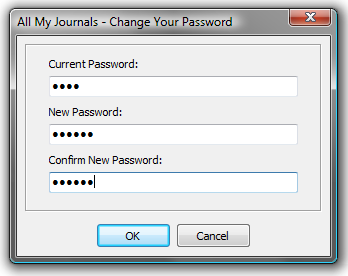
Warning: If you forget your password, you cannot open All My Journals. Do not forget your password. In such an unlikely event, you should visit the FAQ page for instructions on what to do to get your All My Journals running again.
Exporting out of All My Journals
The Export button on the left panel, and the Save as option on the Journal menu do the same thing. They have different names only because some users expect the option to be called one thing, and others expect it to be called something else. Basically, this option will export your journal entries for the current journal out of All My Journals, in a format that can be read by any word processor.
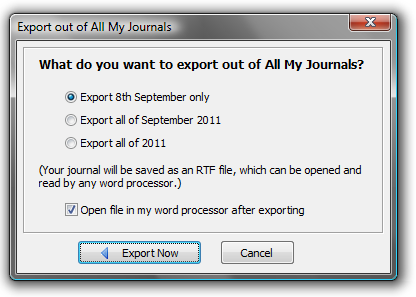
You can choose to export the current day, the current month, or the current year, and the result will be a single file saved to wherever you choose to save it. You can also choose to open that file immediately after it is exported. Exporting has no impact on your Journal - it stays where it is, untouched and unchanged.
Where are your Journals?
The default location is your My Documents folder, but this can be changed to the Installation folder if you wish to carry it around with you on a thumb drive. Details on how to install All My Journals onto a thumb drive can be found under Question 1 on the FAQs page.
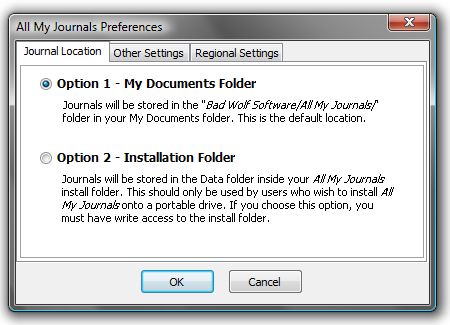
Other options
A small number of additional options exist on the Preferences Dialog:
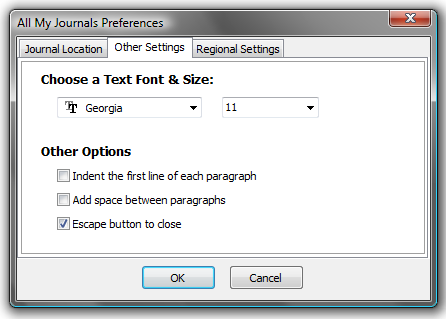
- Fonts: You can change the default font and font size used in the editor. Changes made here only apply to new days or days for which you have not made an entry - you cannot change the fonts already used for existing entries.
- Add space between paragraphs will space out each paragraph, removing the need to hit the return key twice. Full paragraph options are not enabled. The reality is, most people do not set advanced paragraph options unless they are formatting a manuscript for submission to a publisher, and that is well beyond the scope of All My Journals.
- Indent the first line of each paragraph will auto indent each paragraph.
- Escape shortcut key to close enables the Escape key as a quick method of closing All My Journals. As mentioned earlier, all of your journals are saved automatically before closing.
- Regional Settings allow you to specify the language used by the spell checker.
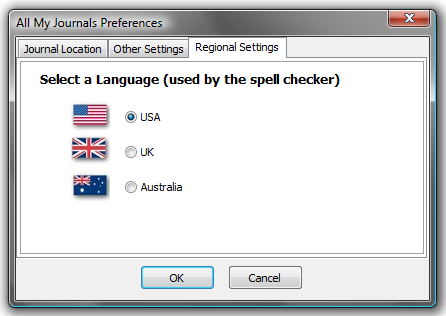
And that's it. There are no other options or decisions to make when using All My Journals.